MATLAB
MATLAB is a powerful numerical computing language and environment that is widely used in a wide variety of academic, research, and industrial applications.
A few MATLAB toolboxes have been created specifically for working with EEG and BCI. EEGLAB, BCILAB, ERPLAB, and FieldTrip are a few toolboxes that have helped OpenBCI users work in MATLAB.
This tutorial will walk through setting up your MATLAB environment for use with OpenBCI hardware, as well as some basic uses and functionalities that MATLAB offers for working with brain-computer interfaces.
Installation
Go to the MathWorks website for MATLAB installation instructions.
Please note that MATLAB is commercial software. Licenses must either be purchased or acquired through academic or professional institutions.
Several useful MATLAB toolkits (EEGLAB, BCILAB, FieldTrip, etc) have been created for collecting and analyzing EEG data, so this tutorial will focus on using MATLAB through these toolkits.
Using BrainFlow (Recommended)
There are two main ways to get your OpenBCI data while leveraging BrainFlow. The first method is to connect directly using the BrainFlow MATLAB Binding to get live data, and the second is to use a BrainFlow CSV file and BrainFlow Playback Board for offline playback or analysis.
For more in-depth questions and assistance with BrainFlow, please visit the official BrainFlow Slack.
Method 1: Live Data Directly from OpenBCI Board using BrainFlow
Now that we can connect to OpenBCI boards using BrainFlow, we can utilize the MATLAB binding to get direct access without using LSL.
Here are the official code examples of how to connect to OpenBCI boards directly in MATLAB.
Method 2: Offline data playback using BrainFlow CSV file and Playback Board
- Connect to your OpenBCI Board using the OpenBCI GUI or directly with any BrainFlow API. See GUI and Python methods below.
- Save data to file in the BrainFlow CSV format.
- Then, you would load this file in MATLAB using the BrainFlow Playback Board feature in BrainFlow MATLAB binding.
Use OpenBCI GUI to create BrainFlow CSV File
See the screenshot below to see where the option is to save data to BrainFlow CSV file. This is enabled by default and is saved simultaneously alongside OpenBCI CSV data in [USER]/Documents/OpenBCI_GUI/Recordings. You can then load this file into MATLAB.
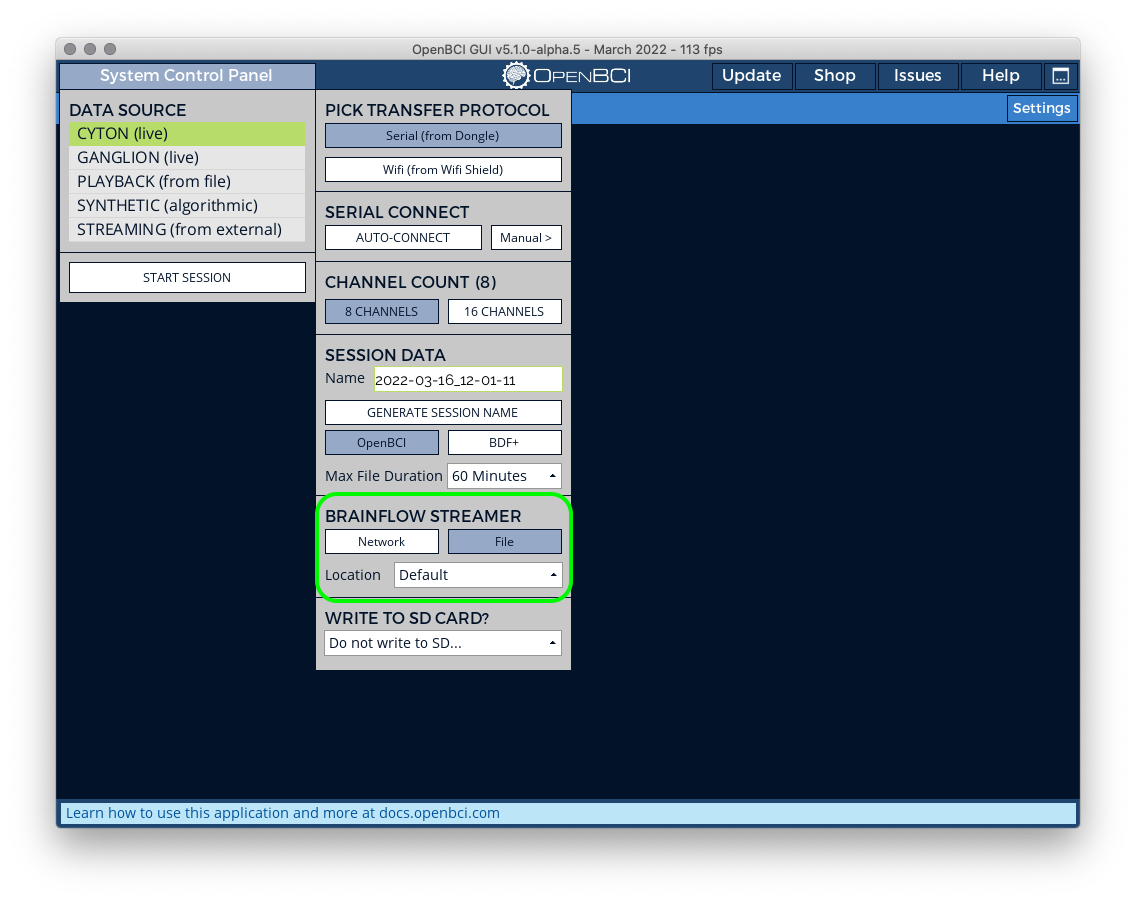
This method is not the same as using OpenBCI CSV files. In BrainFlow CSV files, data stored is in a slightly different order and configuration.
- BrainFlow CSV File Example:
BrainFlow-RAW_2022-03-11_15-41-42_0.csv - OpenBCI CSV File Example:
OpenBCI-RAW-2022-03-11_15-44-27.txt
Use BrainFlow Python Script to Read/Write BrainFlow CSV File
Here is the code sample to read/write BrainFlow CSV file using BrainFlow Python Binding
Using the OpenBCI GUI
Method 1: Offline Import of CSV file from the OpenBCI GUI
To get started, use your OpenBCI board (like the Cyton or Ganglion board) and the OpenBCI GUI to stream some data. Whenever you stream data to the GUI, it's also automatically saved in .csv format on your computer. GUI recordings are saved to [USER]/Documents/OpenBCI_GUI/Recordings/ on all operating systems. The OpenBCI Processing GUI saves data in text (txt) or comma-separated value (CSV) files.
This method is not the same as using BrainFlow CSV files. In OpenBCI CSV files, data stored is in a slightly different order and configuration.
- BrainFlow CSV File Example:
BrainFlow-RAW_2022-03-11_15-41-42_0.csv - OpenBCI CSV File Example:
OpenBCI-RAW-2022-03-11_15-44-27.txt
Import the CSV file into MATLAB as a matrix by using the "Import Data" wizard:

Select a saved OpenBCI data file. Once the data import screen is open, select the "Numeric Matrix" import option. Deselect all of the header rows. Also deselect the final column, the timestamp values, since the import wizard can only parse numeric values. Feel free to give your matrix a convenient name, like "eeg_data":
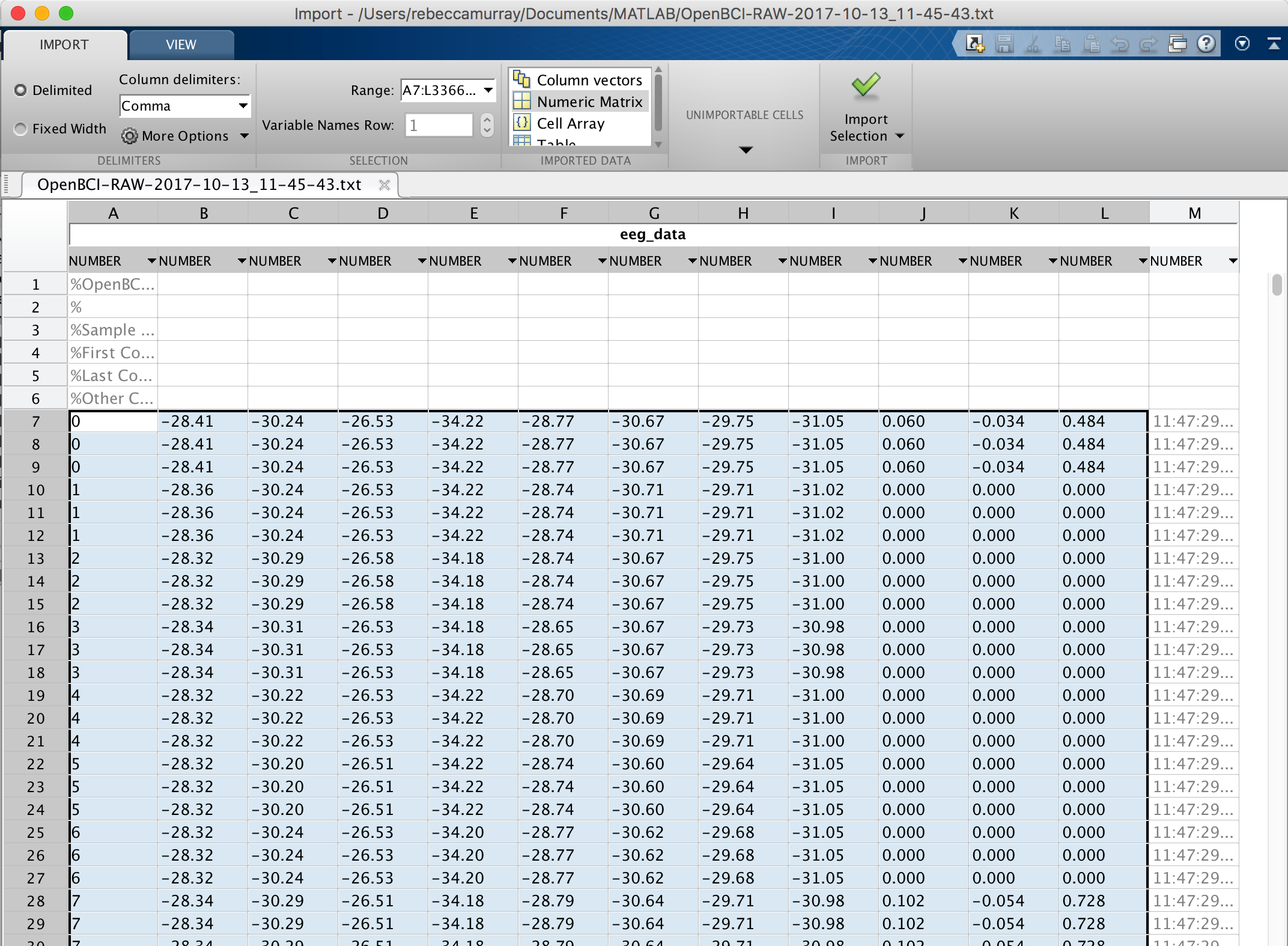
Click "Import Selection". Your matrix should now appear as an object in your workspace! Keep reading to learn more about processing your data with MATLAB toolboxes.
Method 2: Stream Live Time Series Data from the OpenBCI GUI via LSL
You can also stream live OpenBCI data into MATLAB using the Lab Streaming Layer either from the OpenBCI GUI or from Python. Here, we will go over how to import data from the OpenBCI GUI.
Open the OpenBCI GUI and "Start System" with your setup as you would do. On the widget dropdown menu, select "Networking". At the right upper corner of the Networking widget, there is another dropdown menu. Select "LSL."
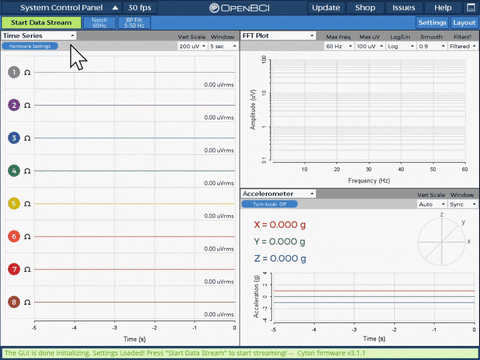
Now you can select the OpenBCI Data you want to send, the Name of the LSL stream, the data advertised by the LSL, and the number of channels you will be sending. Once you select your parameters make sure to turn on your LSL stream at the bottom of the widget. Then click start and you are ready to go.
Import the LSL stream into MATLAB
There are two ways to import an LSL using the liblsl-Matlab library to stream into MATLAB or using the BCILAB toolbox.
liblsl-Matlab
Follow the installation instructions on the liblsb-Matlab GitHub Repo. Once you successfully added the correct directories and files you can use the following script to stream the OpenBCI data from your LSL stream.
%% instantiate the library
disp('Loading the library...');
lib = lsl_loadlib();
% resolve a stream...
disp('Resolving an EEG stream...');
result = {};
while isempty(result)
result = lsl_resolve_byprop(lib,'type','EEG'); end
% create a new inlet
disp('Opening an inlet...');
inlet = lsl_inlet(result{1});
disp('Now receiving data...');
while true
% get data from the inlet
[vec,ts] = inlet.pull_sample();
% and display it
fprintf('%.2f\t',vec);
fprintf('%.5f\n',ts);
end
BCILAB
From the BCILAB wiki: "BCILAB is a MATLAB toolbox and EEGLAB plugin for the design, prototyping, testing, experimentation with, and evaluation of Brain-Computer Interfaces (BCIs), and other systems in the same computational framework."
BCILAB provides a GUI from which you can control the plugin, but batch scripting can be used for those well-versed in MATLAB programming.
Installation
To install BCILAB, download the development version of BCILAB and extract it to any directory that is not your EEGLAB folder. Note: I found that the non-developer version (found here) had bugs that were fixed by using the BCILAB-devel version instead.
Open up MATLAB, and set your current MATLAB directory to the unzipped BCILAB file:
cd your/path/to/bcilab;
Once you're in the file, just type the command:
bcilab
Import LSL
To start running BCILAB. After some console output, you should see the text "Welcome to the BCILAB toolbox!" and then a new GUI with the BCILAB menu should appear.
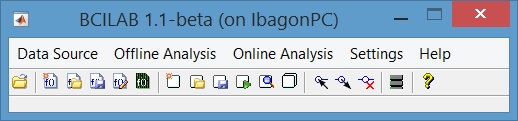
Once a stream has been started on your computer, open BCILAB within MATLAB (>> cd your/path/to/bcilab; bcilab) and from the menu, select Online Analysis > Read input from... > Lab streaming layer...
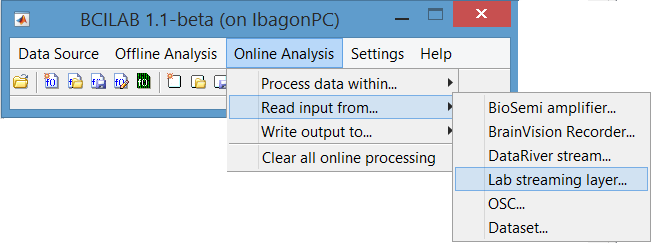
Analyzing OpenBCI data
There are many ways in which you can use MATLAB to analyze the data from the OpenBCI board, we will go over a few common ones to get started.
EEGLAB
From the EEGLAB wiki: "EEGLAB is an interactive MATLAB toolbox for processing continuous and event-related EEG, MEG and other electrophysiological data using independent component analysis (ICA), time/frequency analysis, and other methods including artifact rejection."
Setup
Go to the EEGLAB downloads page and follow the instructions for your operating system.
Download the zip file of the most current version of EEGLAB and extract it into a directory on your system. Then, make this toolbox accessible from MATLAB by adding a path to this directory (the steps to do this vary by OS - see the "EEGLAB downloads page" link above).
To check if EEGLAB is correctly set up, go to the MATLAB prompt and type:
>> eeglab
If the toolkit is not yet correctly implemented, the console should output: "Undefined function or variable 'eeglab'."
If it is set up correctly, a pop-up window should appear with the EEGLAB GUI.
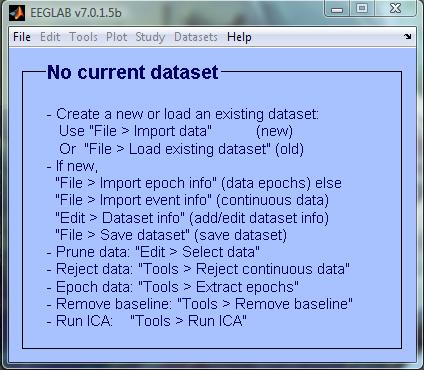
Preparing OpenBCI Datasets for EEGLAB Use
OpenBCI saves data in the opposite orientation from what EEGLAB needs. So, after importing your OpenBCI data to MATLAB as described above, perform a simple matrix transposition:
eeg_data = eeg_data'
Your data matrix is now ready to use with EEGLAB.
Using EEGLAB
If EEGLAB isn't already running, enter "eeglab" into the MATLAB command line to start the program. Import your matrix into EEGLAB using the EEGLAB GUI: File -> Import Data -> Using EEGLAB functions and plugins -> From ASCII/float file or MATLAB array
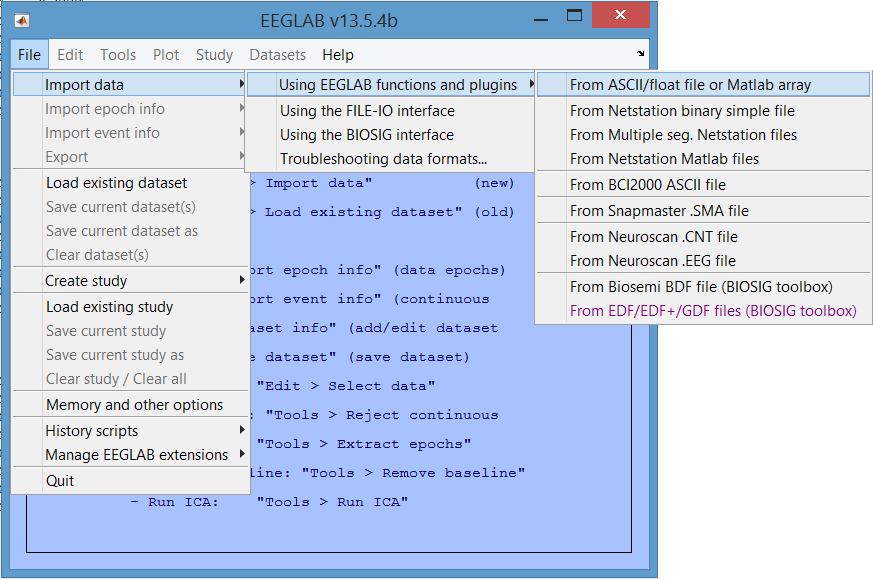
In the pop-up window that appears, enter information about the data set. Select "MATLAB variable", and enter the name of the variable where your matrix is stored. Enter the Data Sampling rate (it should be commented in at the top of the text file - usually 250 Hz by default in the OpenBCI GUI). The other fields can be left at default, and EEGLAB will automatically fill in the information from the data set.
Channel locations are useful for plotting EEG scalp maps in 2-D or 3-D format. OpenBCI uses the standard 10-20 format for the 8 and 16 channel models, which can be found within these sfp files: 8 channel and 16 channel. You can then import channel data by click "Browse" next to "Channel location file or info" and locating the OpenBCI sfp file you downloaded.
The data is now imported into EEGLAB and ready to use!
Plotting Data in EEGLAB
To double-check your data is imported correctly, and to get familiar with EEGLAB's interface, try plotting your data. Select Plot -> Channel data (scroll) from the EEGLAB pop-up window.
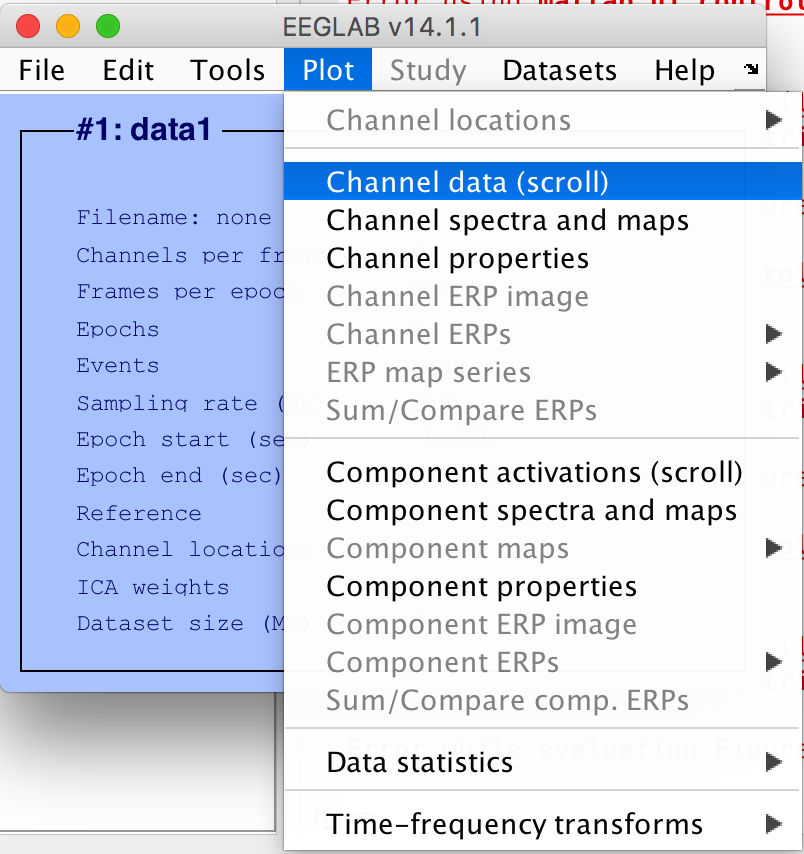
Your data should appear in a window like the image below:
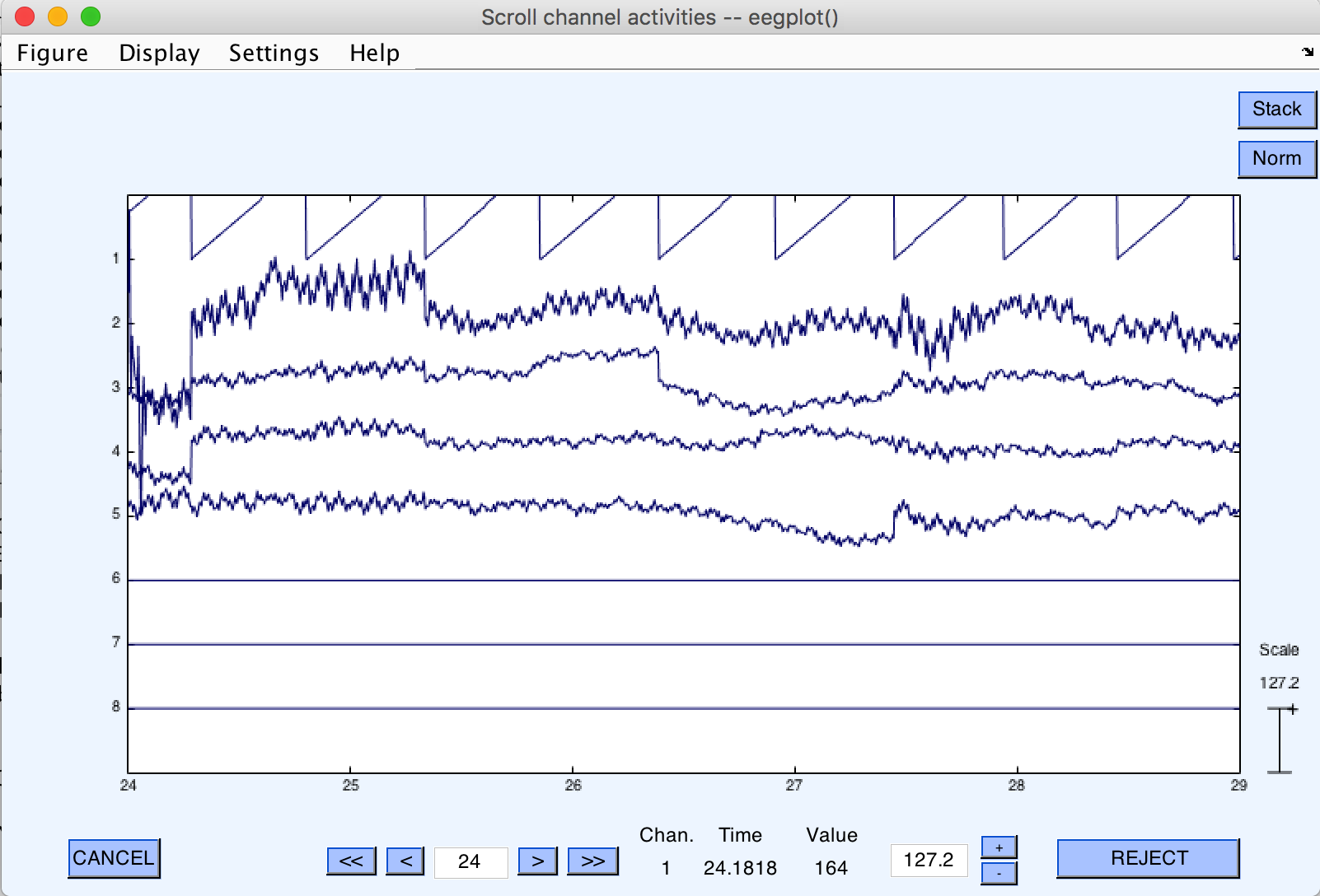
Check out the links in the Further Reading section to learn more about processing data with EEGLAB!
Streaming into EEGLAB
From what we can tell, EEGLAB seems to work primarily with datasets and recorded data.
ERPLAB
From the ERPLAB homepage: "ERPLAB Toolbox is a free, open-source MATLAB package for analyzing ERP data. It is tightly integrated with EEGLAB Toolbox, extending EEGLAB’s capabilities to provide robust, industrial-strength tools for ERP processing, visualization, and analysis. A graphical user interface makes it easy for beginners to learn, and MATLAB scripting provides enormous power for intermediate and advanced users."
Setup
Download and extract the latest ERPLAB release to the "plugins" folder of your EEGLAB directory (if you have an old release of EEGLAB, you will also have to enter the path to this directory in MATLAB by File > Set Path)
Next time your launch EEGLAB, the ERPLAB menu should appear in the EEGLAB GUI:
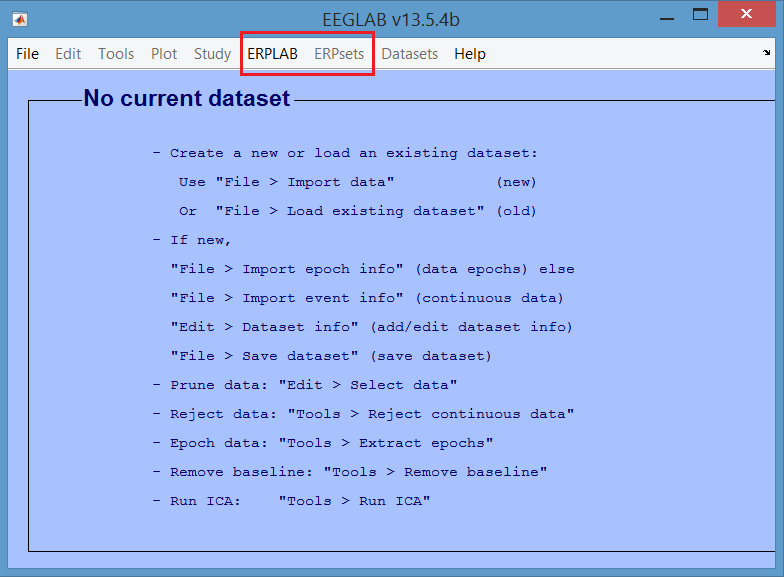
Analyzing EEG Data Sets
To use ERPLAB for analyzing EEG datasets, import your data set as seen in the [Using EEGLAB Section](#Using EEGLAB). After the EEG data is imported into EEGLAB, you can then use ERPLAB functions to analyze your data. Read more on using ERPLAB on their website
FieldTrip
From the FieldTrip homepage: "The toolbox offers advanced analysis methods of MEG, EEG, and invasive electrophysiological data, such as time-frequency analysis, source reconstruction using dipoles, distributed sources and beamformers and non-parametric statistical testing."
Setup
Download the latest version of FieldTrip from the download page (you will have to provide an email address and description of research).
Add the FieldTrip directory to your MATLAB path and check out FieldTrip's getting started guide.
Further Reading
ERPLAB Homepage and ERPLAB Original Publication in Frontiers in Human Neuroscience.