GUI Troubleshooting
The GUI Console Log
- Want to know what's happening "under the hood" in the GUI?
- Click the Console Log button in the top right (pictured below).
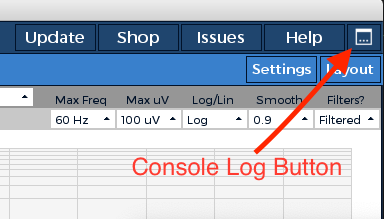
- Need even more information to debug a problem?
- Run GUI from Processing IDE or Visual Studio Code (Preferred).
- Go to Debugging.pde and change
boolean isVerbose = false;toboolean isVerbose = true;.
- You can share the Console Log as text or a file on the Forums or GitHub. This is typically a requirement for new issues on GitHub.
- You can use keyboard shortcuts within the Console Window to Open Log as Text(
f), Copy Full Log Text(c), Copy Last Line (l), Jump to Last Line(j), Scroll Down(Down Key), and Scroll Up(Up Key).
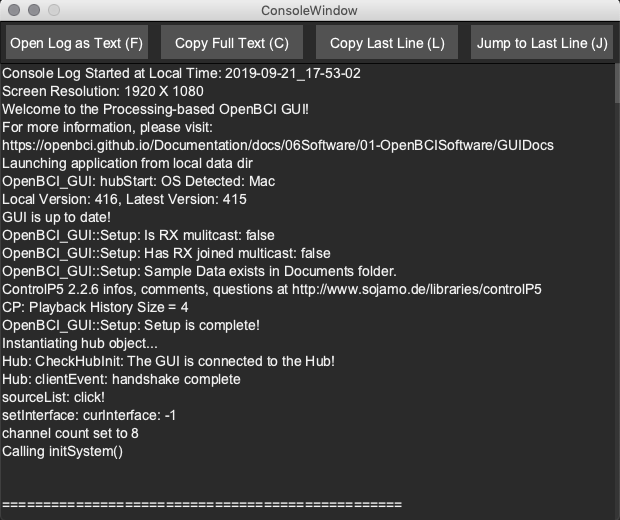
Cyton-GUI Manual Connection Steps
- Check that the Dongle's switch is set to 'GPIO6'.
- Unplug and re-plug the Dongle. You should see the Dongle's red LED flicker, then a blue LED turn on.
- Set the Cyton board power switch to 'PC'. Do not, at any point, press the Cyton board's RST buttons.
- In the GUI window, select CYTON (live).
- Under 'PICK TRANSFER PROTOCOL', select Serial (from Dongle).
- Under 'SERIAL CONNECT', select 'Manual', NOT 'Auto'.
- Click on the Serial port number so that the number is highlighted green.
- Under 'Radio Configuration', select 'SYSTEM STATUS'.
- You should see 'Success! Channel 20'.
- Hit ‘Start Session’.
Issues Connecting & Starting Session
- If you receive an error in red at the bottom of the GUI while trying to connect to an OpenBCI board, try turning the board off and back on.
- Also, unplug and plug in the USB dongle for Cyton or BLED112 for Ganglion.
- Try to start a session again.
- Cyton: If you still can't connect, try pressing the "AUTOSCAN" button again, or selecting channel 20 within the "OVERRIDE DONGLE" dropdown.
- Ganglion: The Ganglion board usually has fewer issues. If you can't get the Ganglion to connect to the GUI after trying the previous steps, you can email us at support@openbci.com or check GitHub.
- If your Cyton firmware is older than v3.0.0, you will need to update the firmware as outlined here. The latest Cyton firmware as of 2019 is v3.1.2.
- If nothing in the Docs, GitHub, or Forums are helpful, it's a good idea to email support@openbci.com or make a new issue on GitHub.
Cyton Board RAILED Error in GUI Time Series
To fix a 100% 'RAIL' error, select a smaller gain on Cyton channels. Access the gain settings through Hardware Settings in the OpenBCI GUI software:
- Open the GUI and hit ‘Start Session’
- Before streaming data, open Hardware settings
- Set Gain to 8x, 12x, or 16x, then hit ‘Send’.
By default, it's set to 24. Select a lower gain that suits your use, and you can see better data from the Time Series and FFT widgets. The default gain of 24x may be too high for most. The optimal gain will vary depending on the individual user’s skin impedance.
Something Doesn't Look Right...
- Take a screenshot using tools provided by your operating system. Alternatively, you can turn on Expert Mode in the GUI and take a screenshot by pressing 'm' on your keyboard.
- Restart the GUI. If the same problem happens again, please make a new issue on GitHub.
High DPI Scaling
Data on all channels without electrodes connected
When electrodes, ground, or reference electrodes are not attached to the Ganglion, Cyton, or CytonDaisy board, the device essentially acts as an untuned radio, picking up any and all background electromagnetic frequency (EMF).
Turn off unused channels by toggling the channel number icon in the GUI Time Series widget (to the left of each channel). Unconnected pins should be toggled off so that they don't influence the BIAS pin (noise-cancelling pin) of the Cyton/CytonDaisy board or the REF pin of the Ganglion board. For noise when electrodes ARE connected, see the Noise Reduction Guide.
Troubleshooting Packet Loss
Cyton
Please be advised that packet loss can occur in noisy environments, especially in university lab environments with multiple Cytons running. If you think you are experiencing packet loss, you can open the Console Log Window to confirm or deny packet loss and assess severity. Also, boards with low battery power may show packet loss and excessive noise.
To fix this:
-
Use a long USB extension cable, such as this model, to make sure Cyton and Dongle are closer together.
-
Go to Manual Radio Configuration and try
CHANGE CHAN.orAUTOSCANas shown in the picture below. You can hover over these buttons with your mouse for a brief description. The Auto Connect button is disabled when using Manual Radio Config. -
The current GUI now features packet loss interpolation. This makes filtered data much smoother and minimizes artefacts that would appear.
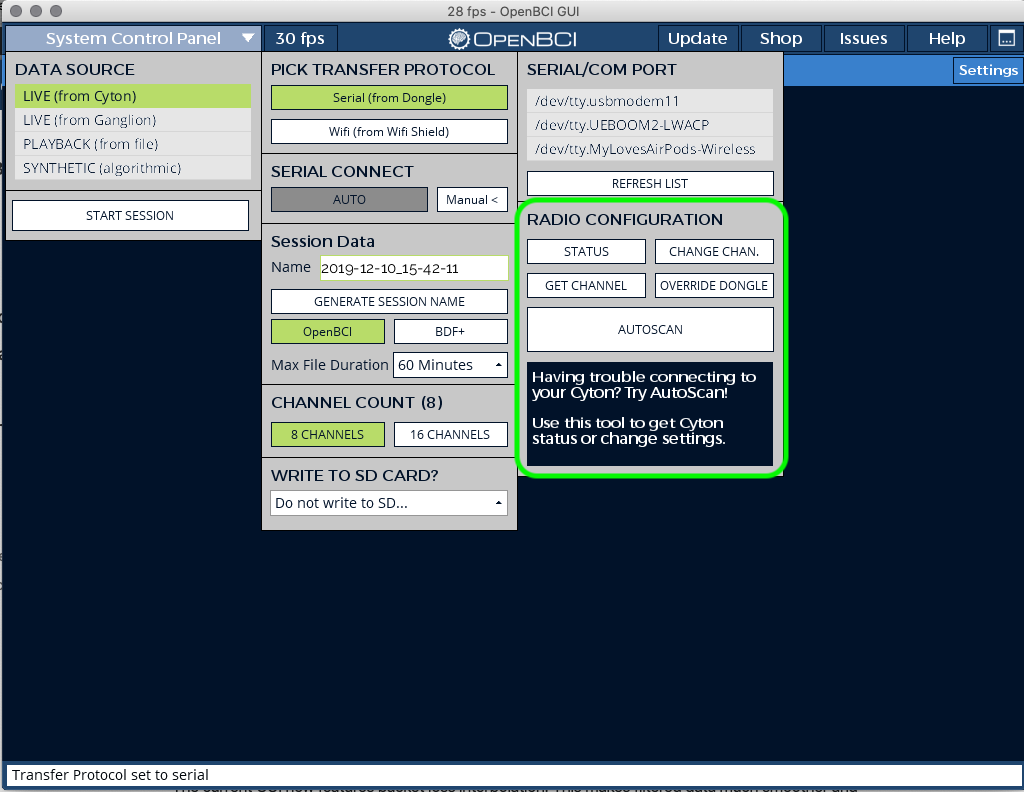
Ganglion
Ganglion connections using the BLED 112 Dongle are usually very stable with low noise. If you experience packet loss, there may be an excess of BLE devices in the immediate area. Otherwise, try moving the Ganglion and Dongle closer together with a USB extension cable.
Further troubleshooting
If you're still having problems, search through the OpenBCI Technical Forum, issues on GitHub, or make a new issue.